GUIDE:
How to remove an indexed pre-production (staging) environment from Google
If you’ve received an indexation alert from Indexping you might be wondering what the next step is. In this guide we walk you through the steps you need to take to remove your pre-production (staging) environment from Google’s index..
Validating the results
To verify that your staging website has been indexed:
Step 1. The indexation alert email will have contained a link within it so that you can manually verify that the website has been indexed. If you discover that Indexping has provided an inaccurate result, please raise a support ticket.
Removing your pre-production environment from Google
To remove your pre-production (staging) environment from Google’s index:
Step 1. Verify ownership of the pre-production (staging) environment as a property in Google Search Console. Google provides detailed instructions on how to do this.
Step 2. In Google Search Console, ensure you have selected the correct property. Then open the Removals tool.
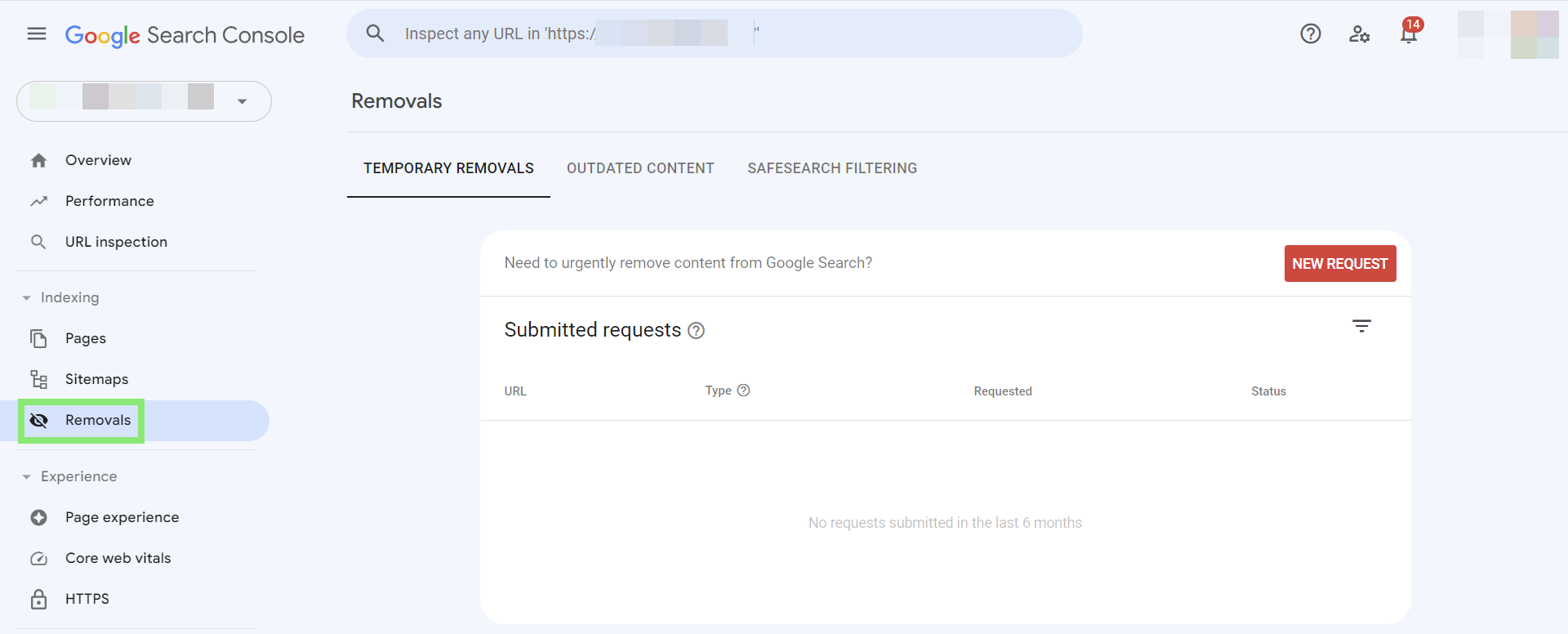
Step 3. Create a removal request by selecting the red New Request button, and entering the pre-production (staging) URL. Ensure you check the Remove all URLs with this prefix option to remove all indexed pages for this environment. Select the Next button to continue.
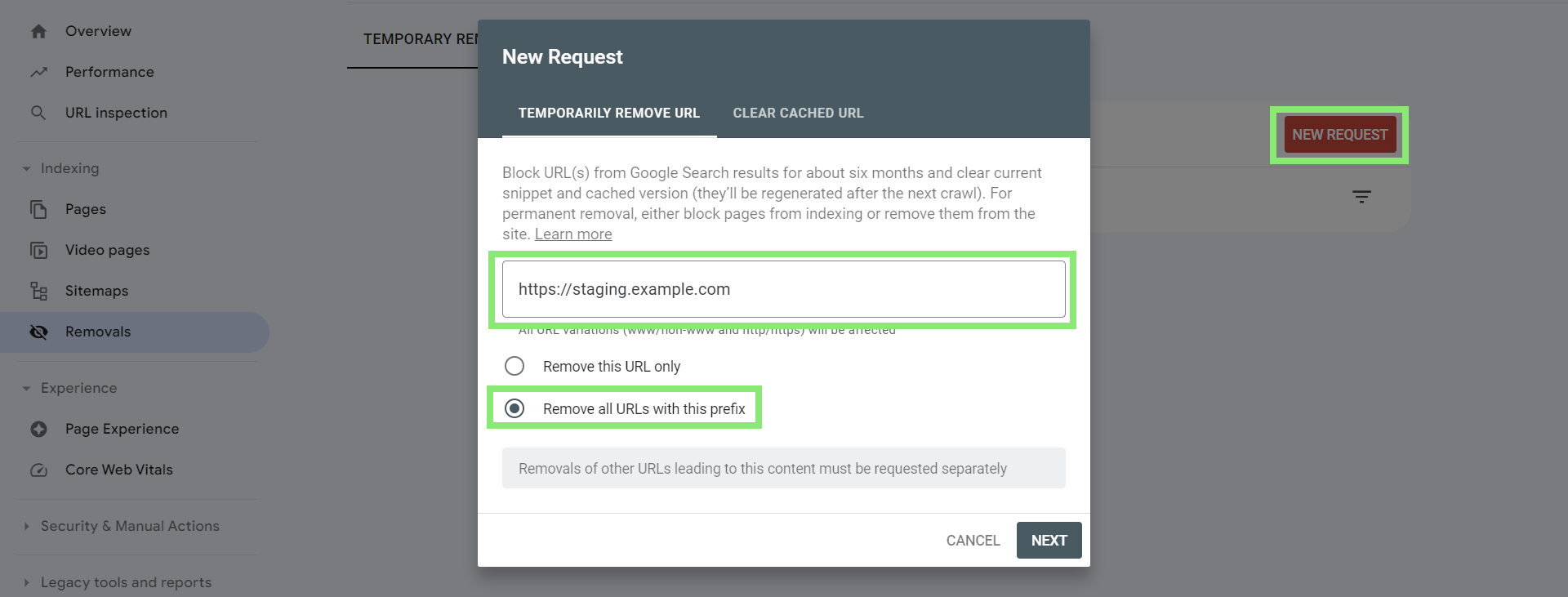
Step 4. Select the red Submit Request button to confirm the request.
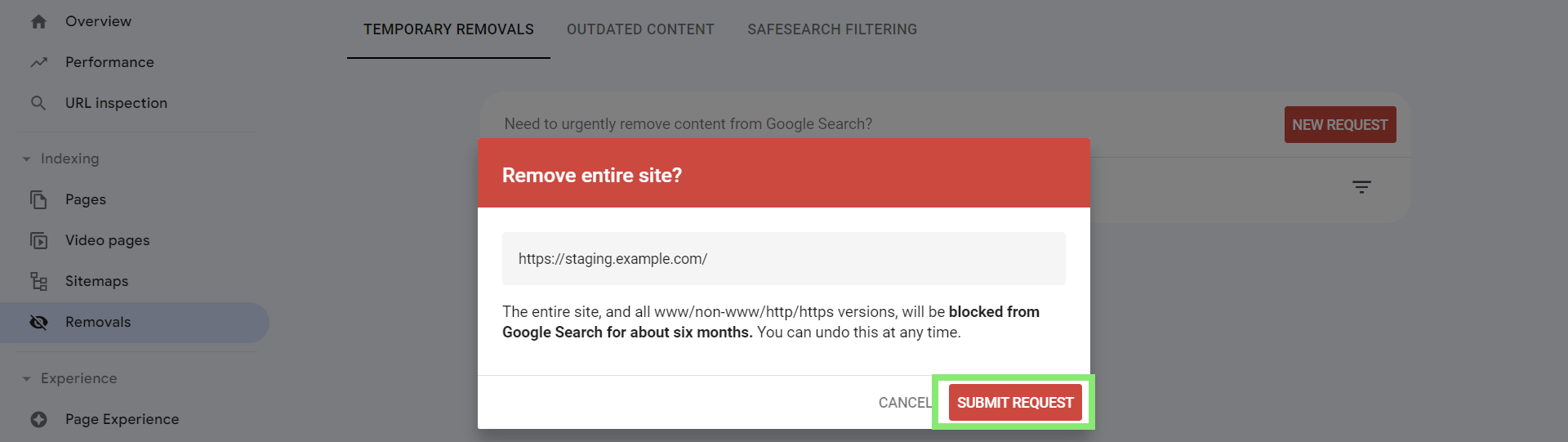
The pre-production (staging) environment removal request will now be sent to Google. Requests are usually processed quickly. Bear in mind that the removal will last for six months, so you will also need to implement a permanent exclusion method to prevent Google from reindexing your staging environments in the future. We will be releasing a guide for this soon.